Сравнение версий
Ключ
- Эта строка добавлена.
- Эта строка удалена.
- Изменено форматирование.
| Предупреждение |
|---|
Not suitable for ARM-based recorders. To get the image and instructions, please contact technical support portal. |
With the help of this section, you can independently determine and download the necessary system image file and instructions for restoring the registrar on TRASSIR OS. And also find the necessary BIOS settings.
Find out the serial number of the NVR
To search for an image, you need to know the serial number of the NVR.
The serial number is indicated on the sticker, which is located on the back of the recorder, on the side of the USB connectors.
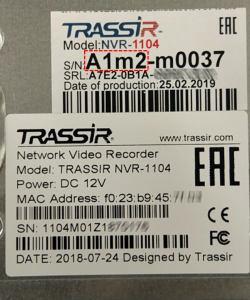

On NVR designed before 2015, the serial number can be indicated with a marker.

The TRASSIR OS system is installed on a flash drive, which can be external (USB-flash) or embedded in the motherboard.
The ways to install the system on the built-in flash drive and USB flash are different.
The USB-flash system disk and the security key are installed inside the recorder case.

| Подсказка |
|---|
Removing the seal sticker from the USB flash and the protection key does not affect the warranty on other components of the NVR. |
| Информация | ||
|---|---|---|
| ||
When writing a new image, you will also need an up-to-date license file. It is not necessary to write a license to the image when creating a system disk. It allows you not to lose the license file when resetting the NVR to factory settings. If you do not write the license to the image, then the registrar will require a license file at the first launch or after resetting to factory settings. If there is no saved license file, you can get it in one of the following ways:
Click "Copy License file..." or "Select License file..." and point to the license file on the USB drive.
If there is such a file, save it to a USB drive. Connect the drive to the NVR after downloading TRASSIR and a window appears with information about the absence of a license file. Click "Copy License file..." or "Select License file..." and point to the license file on the USB drive. |
| Подсказка | ||
|---|---|---|
| ||
If you could not determine the serial number of the registrar or are not sure about choosing the necessary system image, then write an email to support@trassir.com with information in the following form:
|
When creating a new image for a registrar with a system disk on USB-flash, we recommend taking a new USB disk with a size not less than that specified in the system image selection table.
The brand, model and type of the drive (USB-2.0, USB-3.0) do not matter, but we recommend using any proven, well-known brands.
USB-flash with the new image can be installed in any USB connector, but do not forget to disconnect the old USB-flash with the system.
Possible recording methods
- For models with a system disk on USB-flash, there are two ways to write a system image:
- Recording from ISO image.
This option is the simplest, it is carried out directly on Windows and allows you to use an image with the current version of the TRASSIR software.
But with this method, it is not possible to write a license to the system and at the first start of the system, as well as later, when resetting to factory settings, you will need to re-add the license file. - Recording from images with a Linux VM.
This option is somewhat more complicated and requires the installation of a virtualization program in Windows. But it allows you to write a license to the system image and at the first start or reset to factory settings, the license will be saved in the registrar.
- Recording from ISO image.
- For models with built-in memory or with M disks.2 SSD is used in a way using a specially created drive with USBProduction.
If for some reason it is not possible to flash the built-in system disk, then contact our technical support
Image Selection
| Раскрыть | ||||||||||||||||||||||||||||||||||||||||||||||||||||||||||||||
|---|---|---|---|---|---|---|---|---|---|---|---|---|---|---|---|---|---|---|---|---|---|---|---|---|---|---|---|---|---|---|---|---|---|---|---|---|---|---|---|---|---|---|---|---|---|---|---|---|---|---|---|---|---|---|---|---|---|---|---|---|---|---|
| ||||||||||||||||||||||||||||||||||||||||||||||||||||||||||||||
|
| Раскрыть | ||||||||||||||||||||||||||||||||||||||||||||||||||||||||||
|---|---|---|---|---|---|---|---|---|---|---|---|---|---|---|---|---|---|---|---|---|---|---|---|---|---|---|---|---|---|---|---|---|---|---|---|---|---|---|---|---|---|---|---|---|---|---|---|---|---|---|---|---|---|---|---|---|---|---|
| ||||||||||||||||||||||||||||||||||||||||||||||||||||||||||
|
| Раскрыть | ||||||||||||||||||||||||||||||||||||||||||||||||
|---|---|---|---|---|---|---|---|---|---|---|---|---|---|---|---|---|---|---|---|---|---|---|---|---|---|---|---|---|---|---|---|---|---|---|---|---|---|---|---|---|---|---|---|---|---|---|---|---|
| ||||||||||||||||||||||||||||||||||||||||||||||||
|
| Раскрыть | |||||||||||||||||||||||||||
|---|---|---|---|---|---|---|---|---|---|---|---|---|---|---|---|---|---|---|---|---|---|---|---|---|---|---|---|
| |||||||||||||||||||||||||||
|
| Раскрыть | ||||||||||||||||||||||||||
|---|---|---|---|---|---|---|---|---|---|---|---|---|---|---|---|---|---|---|---|---|---|---|---|---|---|---|
| ||||||||||||||||||||||||||
|
| Раскрыть | ||||||||||||||||||||||||||||||||||||||||||||||||||||||||||||
|---|---|---|---|---|---|---|---|---|---|---|---|---|---|---|---|---|---|---|---|---|---|---|---|---|---|---|---|---|---|---|---|---|---|---|---|---|---|---|---|---|---|---|---|---|---|---|---|---|---|---|---|---|---|---|---|---|---|---|---|---|
| ||||||||||||||||||||||||||||||||||||||||||||||||||||||||||||
|
| Раскрыть | ||||||||||||||||||||||||||||||||||||||||||||||||||||
|---|---|---|---|---|---|---|---|---|---|---|---|---|---|---|---|---|---|---|---|---|---|---|---|---|---|---|---|---|---|---|---|---|---|---|---|---|---|---|---|---|---|---|---|---|---|---|---|---|---|---|---|---|
| ||||||||||||||||||||||||||||||||||||||||||||||||||||
|
| Раскрыть | ||||||||||||||||||||||
|---|---|---|---|---|---|---|---|---|---|---|---|---|---|---|---|---|---|---|---|---|---|---|
| ||||||||||||||||||||||
|
| Раскрыть | |||||||||||||||||||||||
|---|---|---|---|---|---|---|---|---|---|---|---|---|---|---|---|---|---|---|---|---|---|---|---|
| |||||||||||||||||||||||
|
| Раскрыть | ||||||||||||||||||||||||||||||||||||||||||||||||||||
|---|---|---|---|---|---|---|---|---|---|---|---|---|---|---|---|---|---|---|---|---|---|---|---|---|---|---|---|---|---|---|---|---|---|---|---|---|---|---|---|---|---|---|---|---|---|---|---|---|---|---|---|---|
| ||||||||||||||||||||||||||||||||||||||||||||||||||||
|
| Раскрыть | ||||||||||||||||
|---|---|---|---|---|---|---|---|---|---|---|---|---|---|---|---|---|
| ||||||||||||||||
|
| Раскрыть | ||||||||||||||||||||
|---|---|---|---|---|---|---|---|---|---|---|---|---|---|---|---|---|---|---|---|---|
| ||||||||||||||||||||
|
| Раскрыть | ||||||||||||||||||||
|---|---|---|---|---|---|---|---|---|---|---|---|---|---|---|---|---|---|---|---|---|
| ||||||||||||||||||||
|
| Раскрыть | ||||||||||||||||||||||||||||||||||||||||||||||||||||||||||||
|---|---|---|---|---|---|---|---|---|---|---|---|---|---|---|---|---|---|---|---|---|---|---|---|---|---|---|---|---|---|---|---|---|---|---|---|---|---|---|---|---|---|---|---|---|---|---|---|---|---|---|---|---|---|---|---|---|---|---|---|---|
| ||||||||||||||||||||||||||||||||||||||||||||||||||||||||||||
|
