Find out how to reset the administrator password on the server with TRASSIR OS yourself or by contacting TRASSIR technical support (https://support.trassir.com/plugins/servlet/theme/portal/16/create/551) |
There are several ways to reset the password on the server with TRASSIR OS:
Using a configuration backup
- Log in to the server under a user who has rights to save the configuration backup.
- Save the configuration backup. If the connection is organized through the TRASSIR client, save it to a PC, if you work directly on the registrar, save it to a USB flash drive.
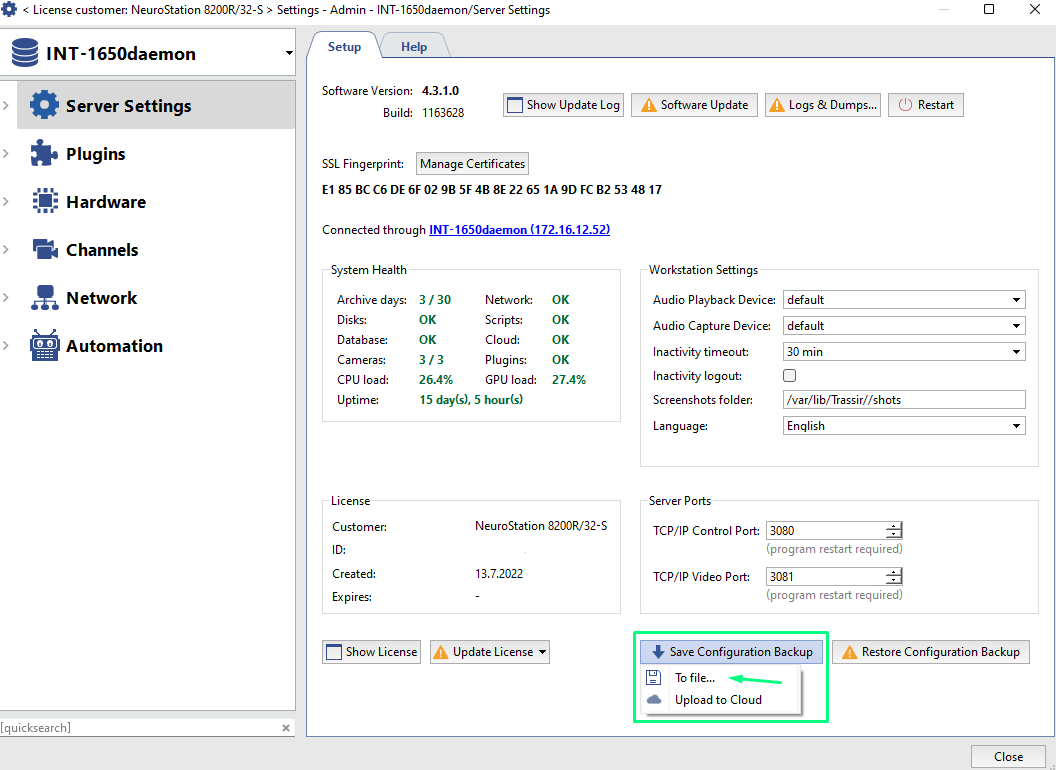
- The saved file has the extension *.settings-backup. Make the ticket in our helpdesk portal: https://support.trassir.com/servicedesk/customer/portal/16/create/548. In the ticket, specify that you need to reset the administrator password and, for security reasons, provide the following information:
1) Full name
2) Name of the organization
3) CountryIf an application on this issue has already been created, then when sending it, specify the application number in the subject of the letter or send a response to the information letter about the creation of the application.
In response, a backup file with an "empty" administrator password will be sent.
Go to the server settings and click "Restore configuration backup" → "From file" → Specify the path to the file with the reset password.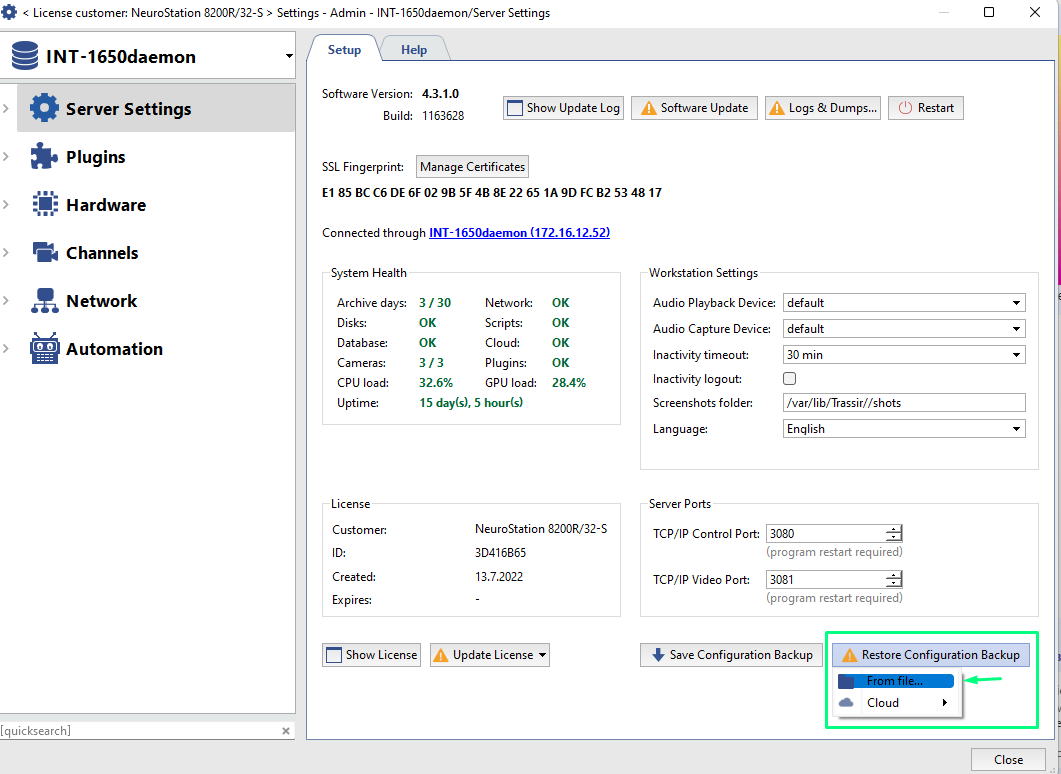
- After the settings file is "loaded", the TRASSIR server will offer two recovery options:
а) Restore with saving ID - the channels will be assigned the same identifiers.
б) With new ID - the channels will be assigned new identifiers, the archive from the cameras will be available in the "Lost Channels" tab (You can use the special script to link the archive to reconnected cameras)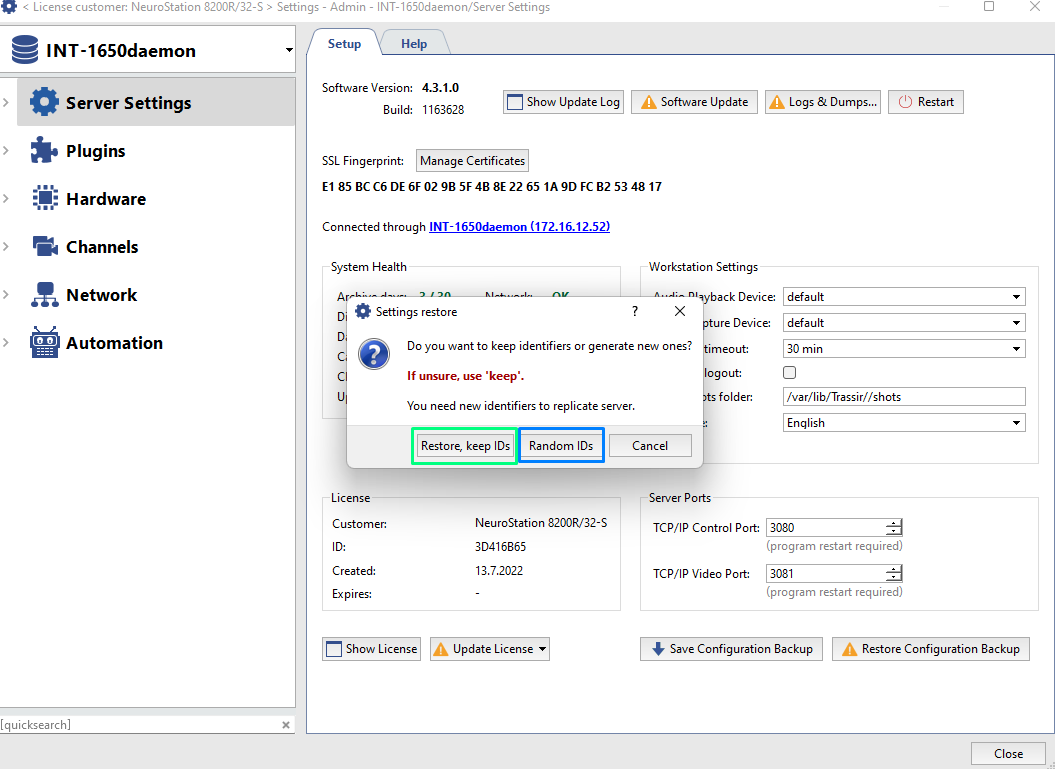
- After selecting the recovery method, click "OK", the server will restart.
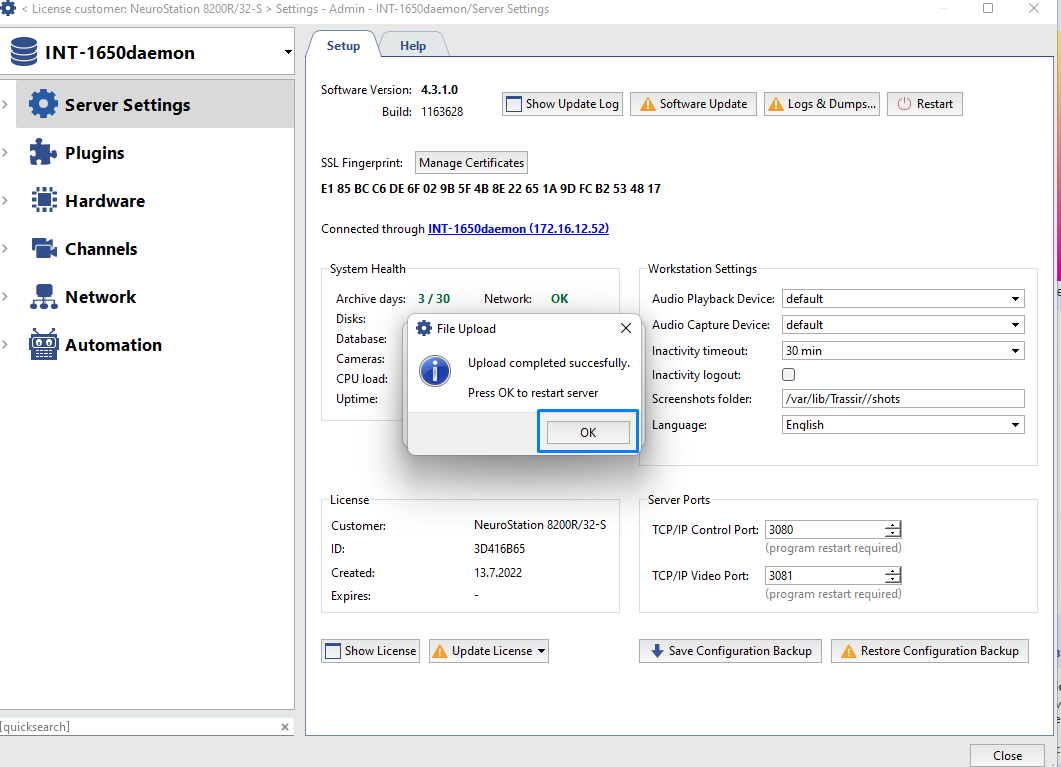
- Log in under the Admin account, leave the password field empty. In the Admin user settings, set a new password.
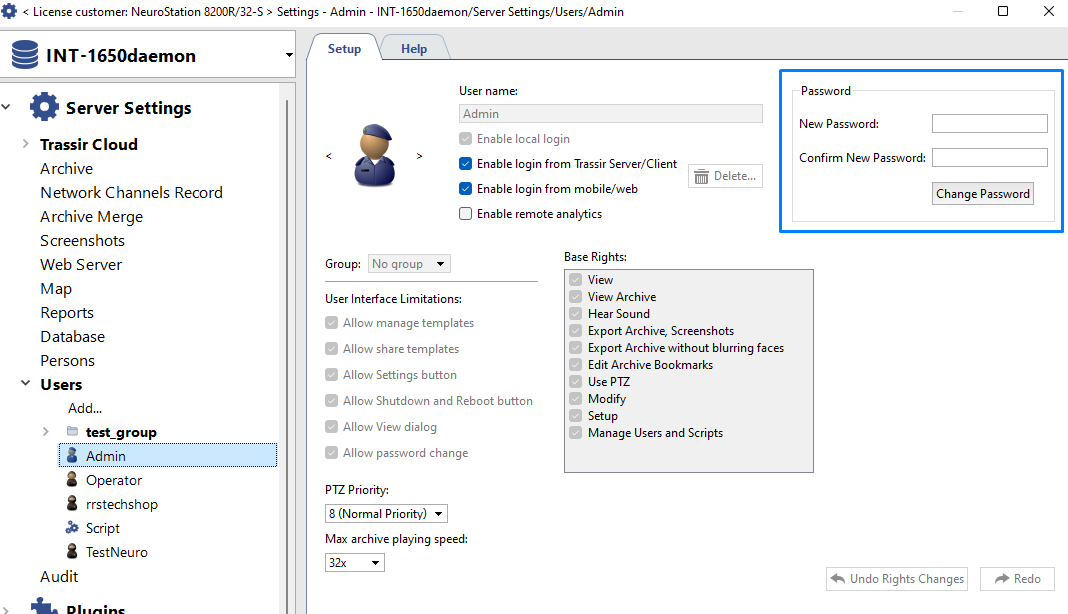
Via extracting the configuration file
Extract the NVME disk, or usb flash drive with OS from the NVR (Upper usb from the picture below)
Download it On a PC, install a utility for reading Linux systems from under the Windows: https://www.diskinternals.com/linux-reader/ (Or similar)
Look for the file according the path: /home/trassir/_t1server.settings and copy it on the PC.
Make the ticket in our helpdesk portal - https://support.trassir.com/plugins/servlet/theme/portal/16/create/551. In the ticket, specify that you need to reset the administrator password and, for security reasons, provide the following information:
1) Full name
2) Name of the organization
3) Country
Via NVR reset
If it is not possible to access the server settings, or the available user does not have rights to save the configuration backup, you can restore access to the NVR only by resetting the configuration settings, for this:
Restart \turn on the NVR, wait for the window with the inscription:
Normal boot
Integrated automatic rescue system
Use the up and down arrow keys to select:
Integrated automatic rescue system
and press the Enter key on the connected keyboard.
After a while, the system recovery menu will start. Depending on the software version of the registrar, there are three menu options:
| 1) MONITORS DEFAULT CONFIG 2) TRASSIR DEFAULT CONFIG 3) RESTORE IMAGE FROM EXTERNAL DRIVE 4) EXIT AND REBOOT | 1) MONITORS DEFAULT CONFIG 2) TRASSIR DEFAULT CONFIG 3) FULL FACTORY RESET 4) EXIT AND REBOOT | 1) FACTORY RESET 2) CONFIG RESET 3) MONITORS RESET 4) REBOOT |
To reset the configuration, select 2) TRASSIR DEFAULT CONFIG или 2) CONFIG RESET and press the Y key to confirm the action.
After that, the server will start with "clean" settings.
The default username is Admin and password is 12345.