1. Connect to the server via SSH, the SSH activation script is available by link.
Or use this instruction to open SSH - How to enable SSH connection on TRASSIR NVRs
The connection must take place using the WinSCP application:
- Login: vms, if the software verion is >=4.4; Login: trassir, if the software verion is below 4.4
- The password is the Admin user password on the TRASSIR server
- Port: 22
- Host: IP address of the TRASSIR server
After running the script, an error will appear:
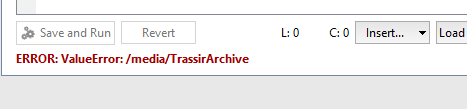
It just tells you in which directory the folder with the configuration of the PostgreSQL database is located.
Depending on the version of the TRASSIR software, the configuration folder can be called TrassirDB or VmsDB.
2. After connecting via SSH, edit two files:
First file: /media/VmsArchive/VmsDB/postgresql.conf, in line 59 #listen_addresses = 'localhost' you need to remove the symbol '#'
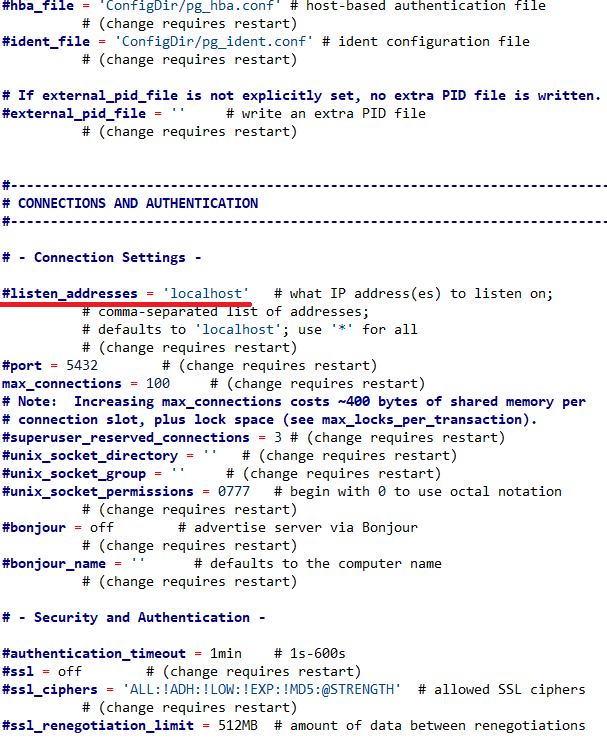
Enter the next symbol instead of localhost: '*', thereby allowing to connect to the database:
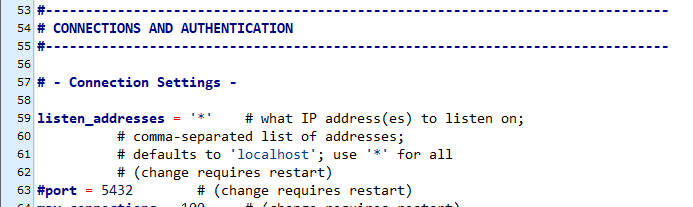
Second file: /media/TrassirArchive/VmsDB/pg_hba.conf
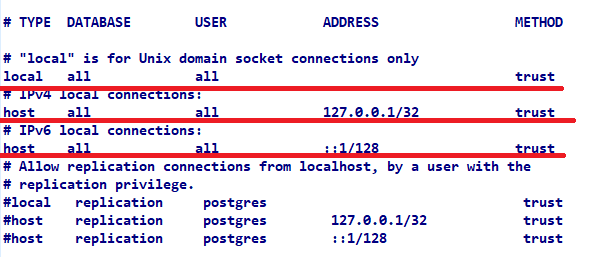
Change the value "Trust" to "md5" if the authentication check is required (recommended):
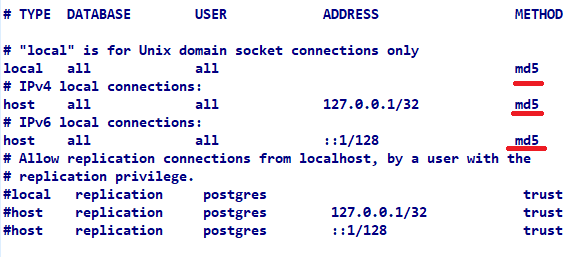
Enter the IP address of the host from which the connection to the database is being made.
Example:
host all all 10.16.15.106/32 md5
where 10.16.15.106 is the address of the PC from which the database is connected.
The result should look like this:
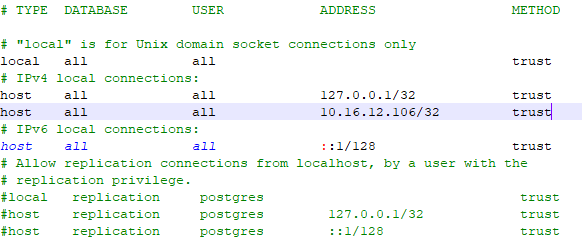
3. Setting the password to the PostgreSQL user via SSH (it's better to use putty software):
4. Reboot the NVR

For verification, you can connect using pgAdmin III:
Run the application, click the "File" button, then "Add server..."
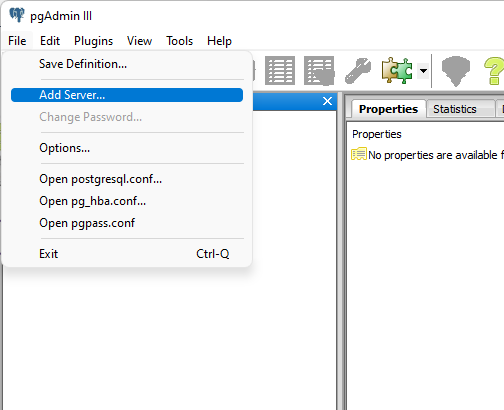
When filling in the "New Server registration" window, for convenience, you can open the database settings on the TRASSIR server and enter data from there, example:
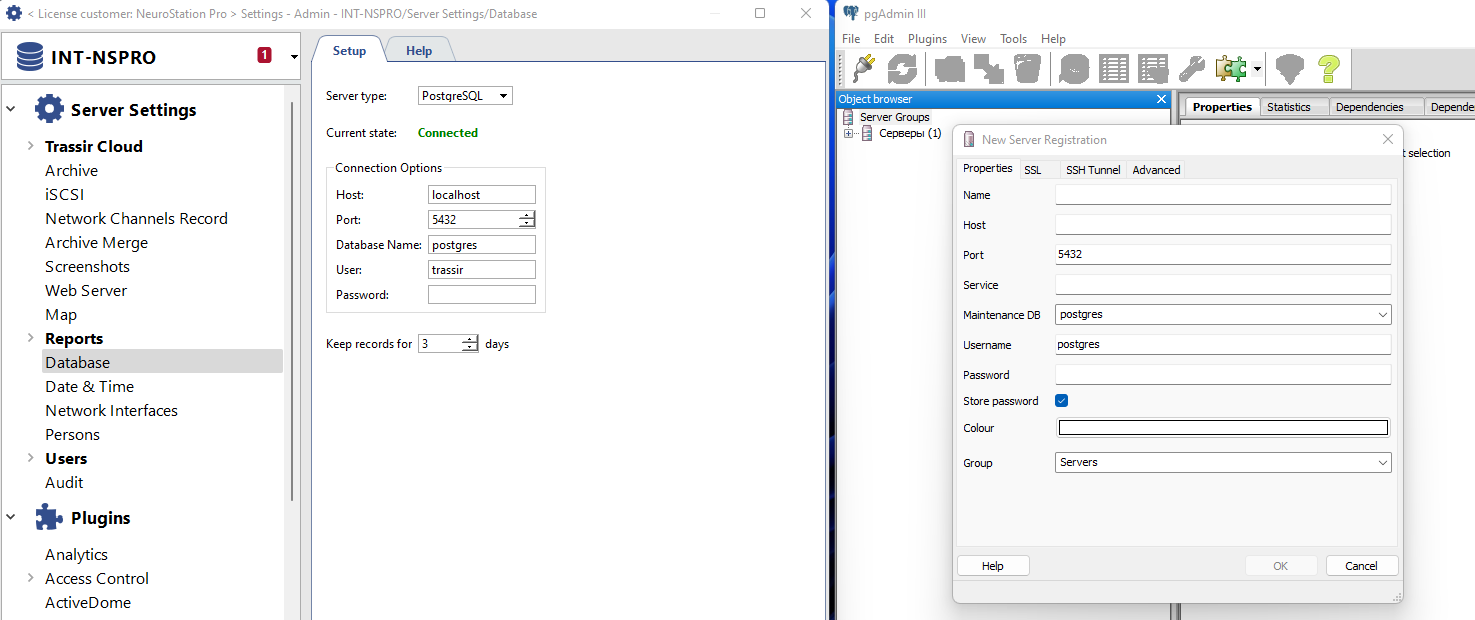
Name - the name of the session, at your discretion
Host - ip address of the NVR with PostgreSQL database
Port - 5432 by default
Service - keep empty
Maintenance DB - postgres
Username - postgres
The password for the user was set in point #3 of this instruction.
Other points at your discretion
Aleksandr Savkin