Trassir IPCmanager makes a broadcast request (UDP Broadcast), when a UDP request hits the camera port 6010, the camera responds with information about the serial number, network interface settings, software version, etc.
This allows you to find TRASSIR cameras on your local network
The convenience of the program lies in the fact that with it you can change network parameters, update software and change password/ settings simultaneously for a large number of cameras, it is enough to enable checkboxes for cameras where changes need to be made.
How do I change the IP address on the camera?
Open the program interface and select the IPC Searching
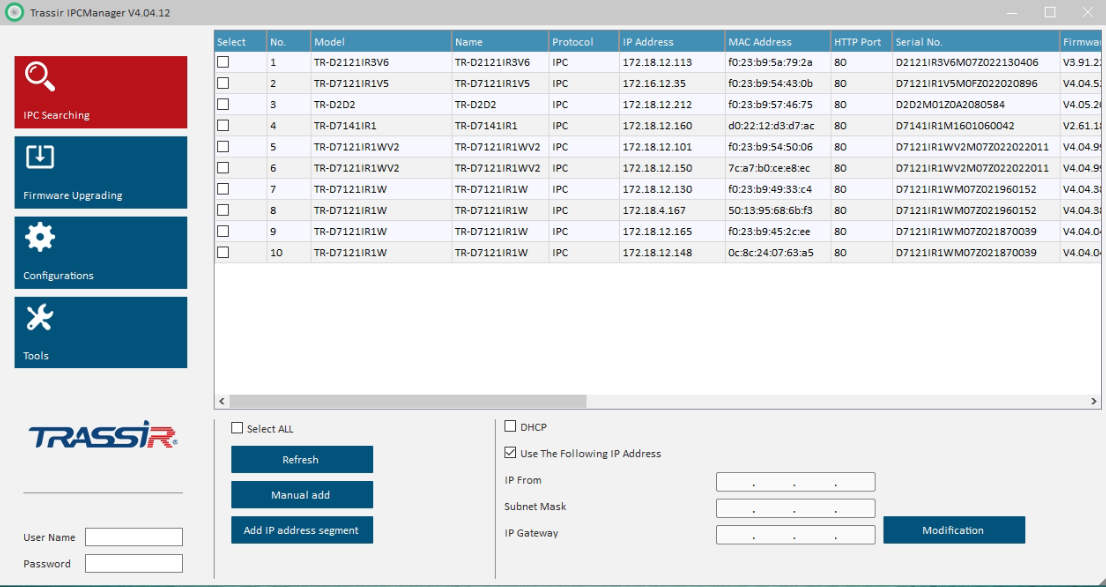
Next, using the Refresh button, you will find all the cameras that are in your network
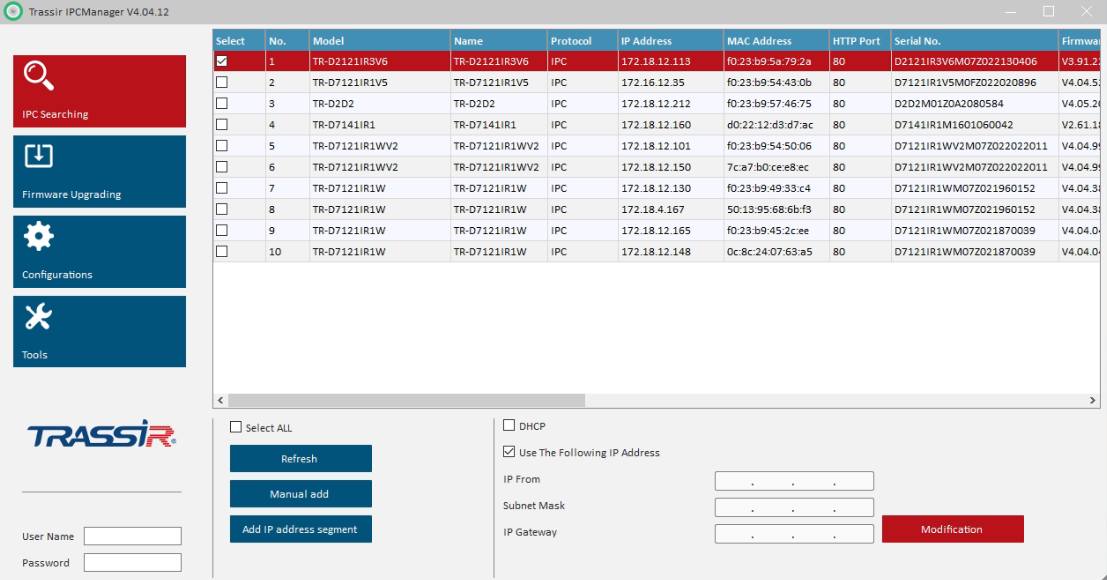
Turn on the checkbox from the camera you need. In the lower left corner, in the Username / password field, enter the username and password, by default it is admin admin
On the right side of the screen, you can choose which method to assign an ip address using the DHCP protocol or set the address manually.
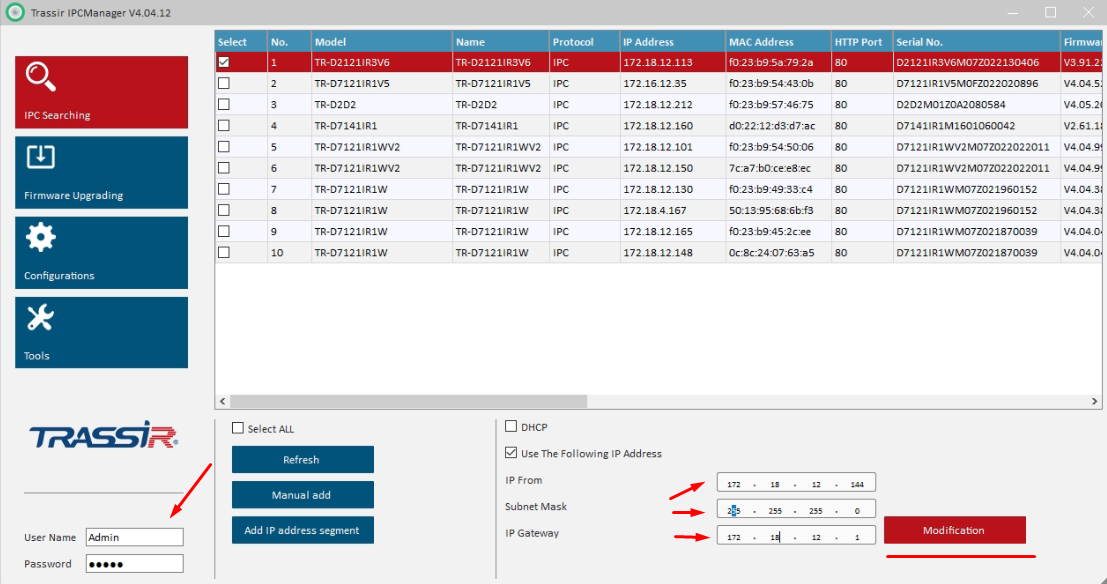
Turn on the checkbox for the camera you need. Enter the username and password. After that, you can set the address automatically or manually.
Click the Modification button
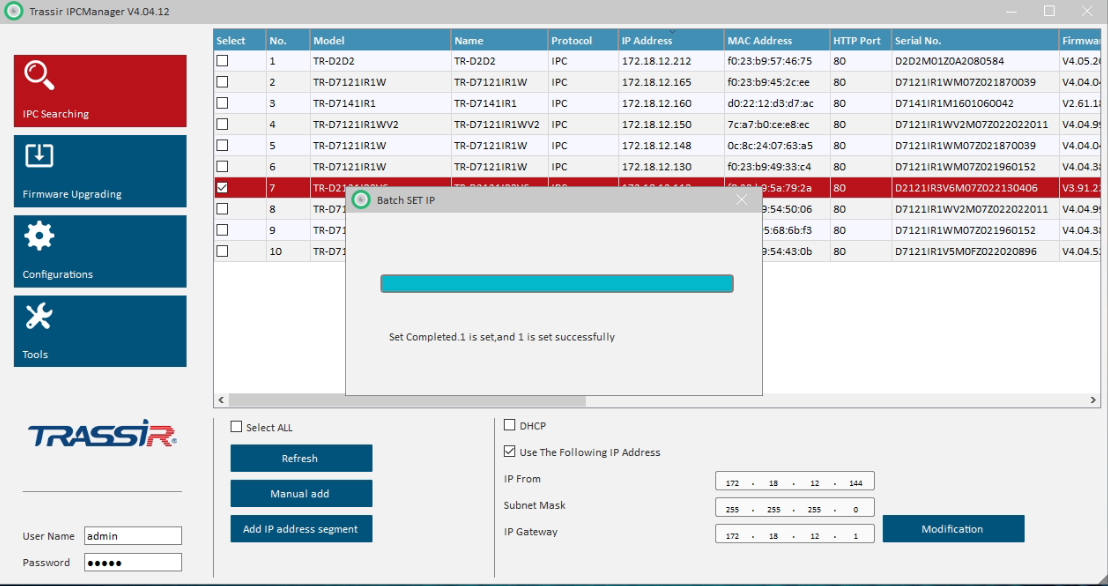
Done.
Software Update
To update the software, go to the Firmware Upgrading point.
To find the cameras on the local network, click Add Online PC
(if your camera is not found, add it manually using the Add IPC button and specify the address manually)
Next, turn on the checkbox for the camera we need.
Select the firmware file in the Firmware Upgrading section and click Upgrade
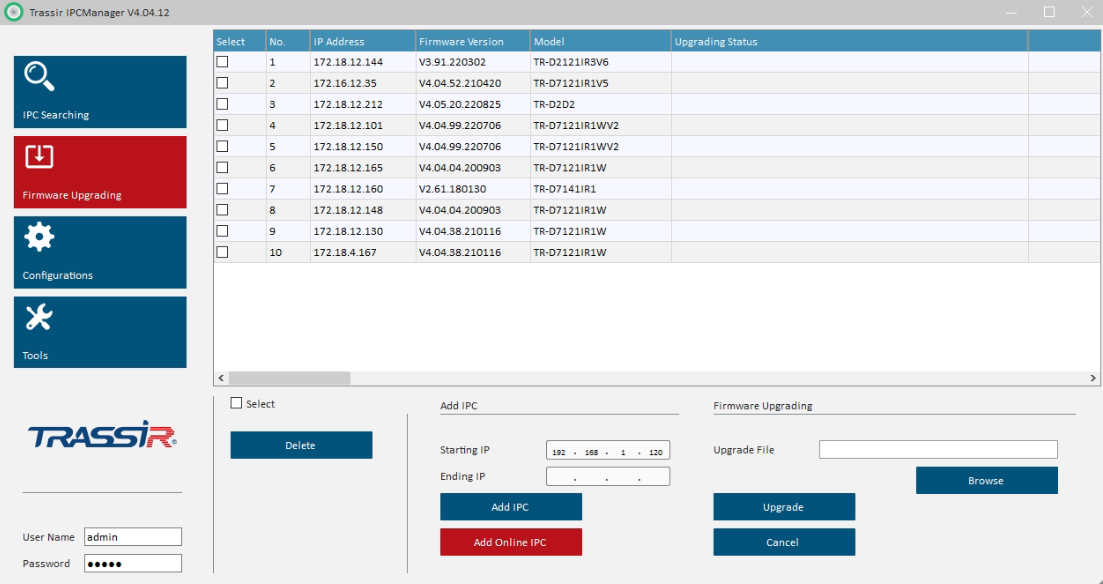
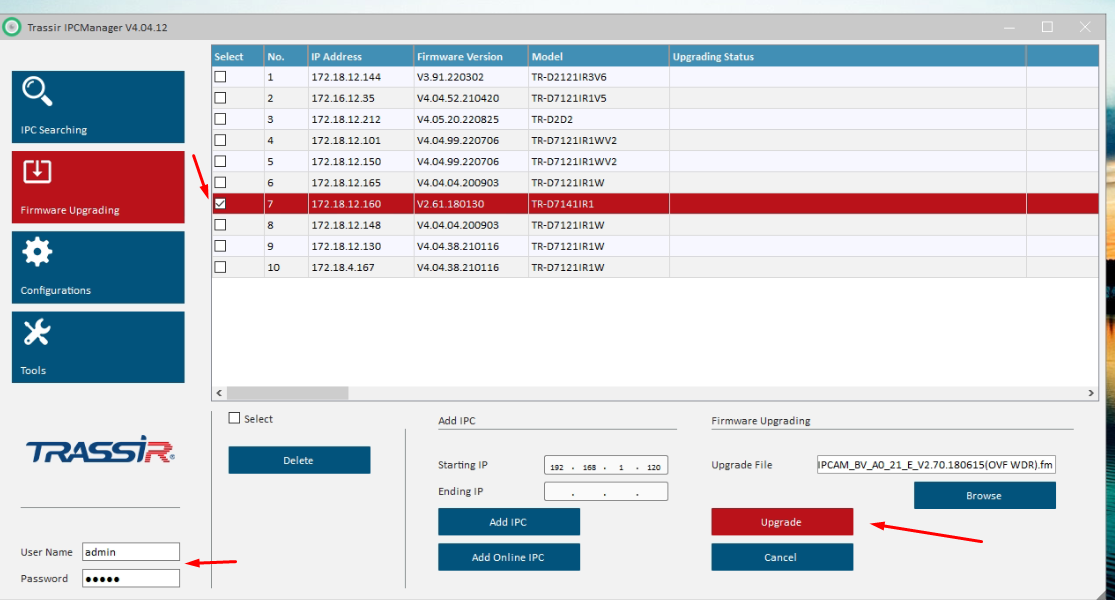
You have to wait for the firmware file to load on the camera and the camera will go into reboot to install the update.
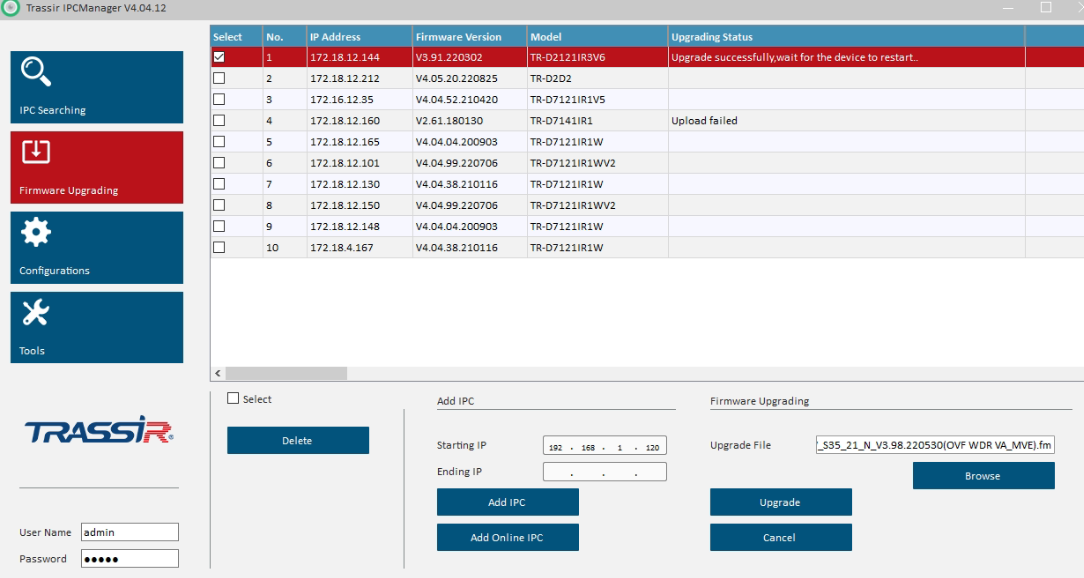
You have to wait for the status of a successful update
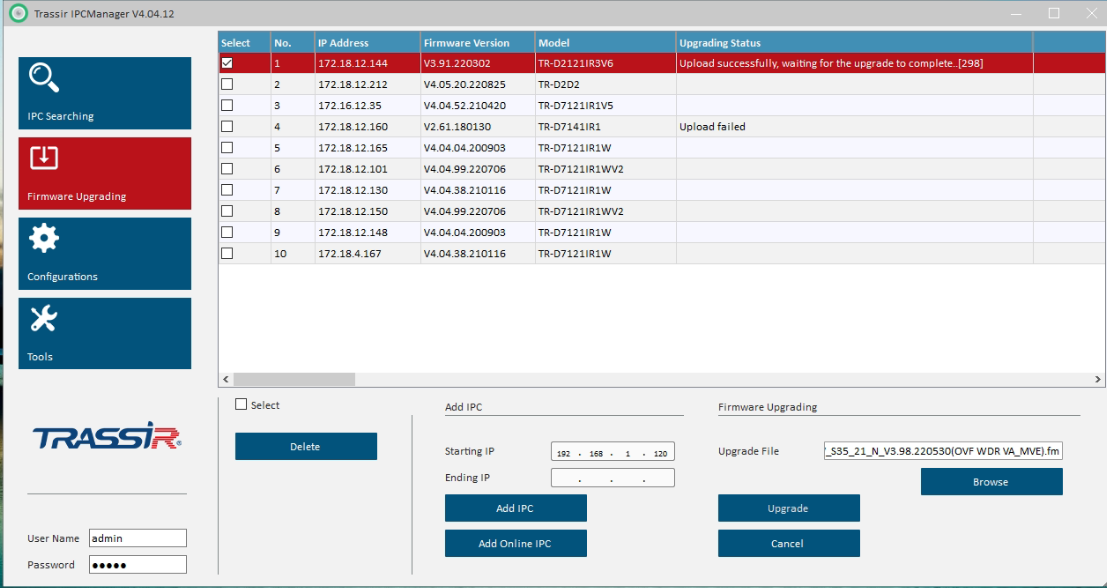
Change the password on the camera
In order to change the password on the camera, you need to go to the Configurations section.
Use the Refresh button to find all the cameras in your local network.
Next, select the camera you need, enter the login password from the camera in the left corner,
enter the username and new password in the Modify Password section in the right corner.
After that, click Set
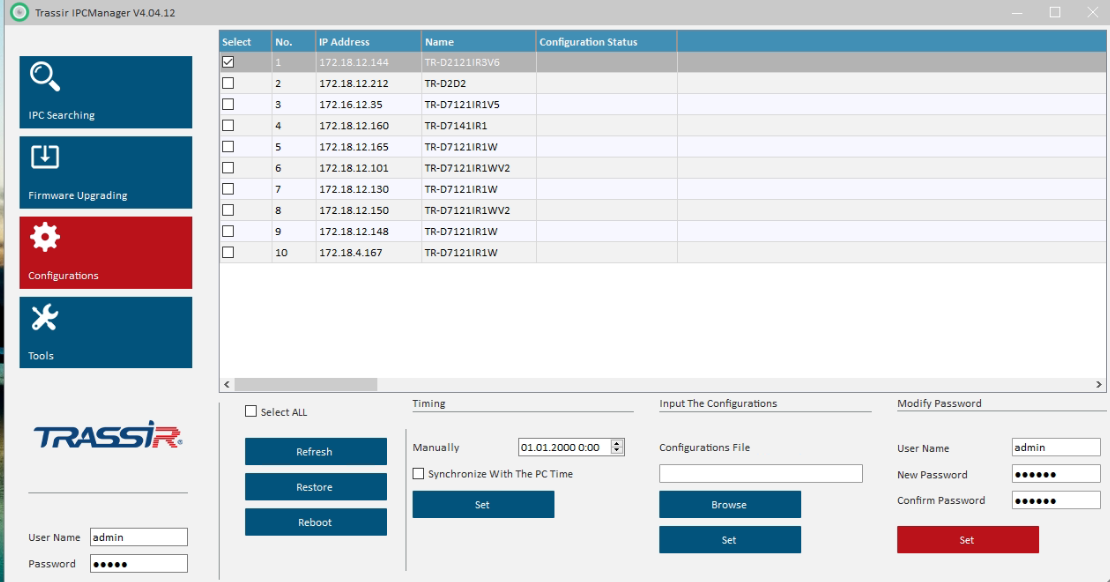
Aleksandr Savkin