- Создана пользователем Aleksandr Savkin. Последнее обновление: мар. 28, 2023 Время чтения: 30 мин.
Not suitable for ARM-based recorders. To get the image and instructions, please contact technical support portal.
With the help of this section, you can independently determine and download the necessary system image file and instructions for restoring the registrar on TRASSIR OS. And also find the necessary BIOS settings.
Find out the serial number of the NVR
To search for an image, you need to know the serial number of the NVR.
The serial number is indicated on the sticker, which is located on the back of the recorder, on the side of the USB connectors.
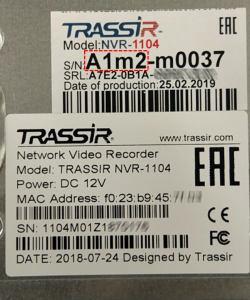

On NVR designed before 2015, the serial number can be indicated with a marker.

The TRASSIR OS system is installed on a flash drive, which can be external (USB-flash) or embedded in the motherboard.
The ways to install the system on the built-in flash drive and USB flash are different.
The USB-flash system disk and the security key are installed inside the recorder case.

Removing the seal sticker from the USB flash and the protection key does not affect the warranty on other components of the NVR.
Information
When writing a new image, you will also need an up-to-date license file.
It is not necessary to write a license to the image when creating a system disk.
It allows you not to lose the license file when resetting the NVR to factory settings.
If you do not write the license to the image, then the registrar will require a license file at the first launch or after resetting to factory settings.
If there is no saved license file, you can get it in one of the following ways:
- If the registrar has Internet access and version 4.2 was recorded, then the registrar can download the license file independently. Use the following article;
- Write an email with a request to send the license file to the mail support@trassir.com In the letter, specify the contact details and the number of the security key, which is indicated on the edge of the key body (you can send a photo);

Save the resulting file to a USB drive. Connect the drive to the NVR after downloading TRASSIR and a window appears with information about the absence of a license file.
Click "Copy License file..." or "Select License file..." and point to the license file on the USB drive.
- If an archive of logs and dumps of TRASSIR crashes was previously saved (formed by clicking on the "Logs & dumps of crashes..." button in the server settings), then the license file may be located inside the archive. Open or unzip the archive and check for a file named Trassir 3 License.txt .
If there is such a file, save it to a USB drive.
Connect the drive to the NVR after downloading TRASSIR and a window appears with information about the absence of a license file. Click "Copy License file..." or "Select License file..." and point to the license file on the USB drive.
Help
If you could not determine the serial number of the registrar or are not sure about choosing the necessary system image, then write an email to support@trassir.com with information in the following form:
- Contact person;
- Company;
- City;
- Telephone;
- E-mail;
- Security key number;
- Photo of the NVR housing from the connectors (all inscriptions must be readable).
When creating a new image for a registrar with a system disk on USB-flash, we recommend taking a new USB disk with a size not less than that specified in the system image selection table.
The brand, model and type of the drive (USB-2.0, USB-3.0) do not matter, but we recommend using any proven, well-known brands.
USB-flash with the new image can be installed in any USB connector, but do not forget to disconnect the old USB-flash with the system.
Possible recording methods
- For models with a system disk on USB-flash, there are two ways to write a system image:
- Recording from ISO image.
This option is the simplest, it is carried out directly on Windows and allows you to use an image with the current version of the TRASSIR software.
But with this method, it is not possible to write a license to the system and at the first start of the system, as well as later, when resetting to factory settings, you will need to re-add the license file. - Recording from images with a Linux VM.
This option is somewhat more complicated and requires the installation of a virtualization program in Windows. But it allows you to write a license to the system image and at the first start or reset to factory settings, the license will be saved in the registrar.
- Recording from ISO image.
- For models with built-in memory or with M disks.2 SSD is used in a way using a specially created drive with USBProduction.
If for some reason it is not possible to flash the built-in system disk, then contact our technical support
Image Selection
| Serial number | System Disk | System image | BIOS Settings |
|---|---|---|---|
| C1 C1m1 | USB-flash 16GB recommended At least 8GB | ISO image | BIOS Features \ Boot Option #1 – UEFI BIOS Features \ Boot Mode – UEFI and Legacy Power Management \ AC BACK – Always ON |
| C2 | USB-flash 16GB recommended At least 8GB | ISO image | Chipset \ South Bridge \ Restore AC Power Loss – Power ON Boot \ OS Selection – UEFI Windows 7 Boot \ Fast Boot – Disable Boot \ Boot Option #1 - UEFI:... In the Boot Device Priority menu, install booting from a USB flash drive |
| C3 C3s1 | USB-flash 16GB recommended At least 8GB | ISO image | Advanced \ Miscellaneous Configuration \ State After G3 – S0 State Boot \ Add Boot Options - First Boot \ EFI/Legacy Device Order - EFI device first Boot\EFI - Configure boot priority fromEFI USB Device (KingstonDataTraveler 3.0) |
C4 | integrated | Trassir-4.4.1.0-1181058-MiniNVR-64 | Setup \ Advanced \ Miscellaneous Configuration \ State After G3 – S0 State Boot \ Add Boot Options - First Boot \ EFI/Legacy Device Order - EFI device first Boot \ EFI - EFI - Configure boot priority from EFI Hard Drive (or installed external USB Flash) |
| C5n1 | USB-flash 16GB recommended At least 8GB | ISO image | Advanced \ Chipset Configuration \ Restore on AC/Power Loss – Power On Boot \ Full Screen Logo – Disabled Boot \ Fast Boot – Disable In the Boot menu \ Boot Option Priorities install booting from a USB flash drive |
| C6 | integrated | Trassir-4.4.1.0-1181058-MiniNVR-64 | Boot \ Boot Option #1 = UEFI: JetFlashTranscend (либо установленная внешняя USB-flash) |
C7m1 | M.2 SSD 32GB | Trassir-4.3.1.1-1165412-QuattroStation-64 | Boot \ Security \ Secure Boot = Disable Switch to Advanced Mode by pressing F6 |
C10m1 | M.2 SSD 128GB | Enter the BIOS and change its parameters: | |
C11m1 | integrated | Configure the following parameters: | |
C12m1 | M.2 SSD 128GB | Configure the following parameters: | |
C13m1 | integrated | Instructions for recording an image | Not required |
C14m1 | SSD 120GB | Enter the BIOS and change its parameters: |
| Serial number | System Disk | System image | BIOS Settings |
|---|---|---|---|
| E2 E2m1 E2s1 E2s2 | USB-flash 8GB | ||
| E3 E3m1 E3m2 E3m3 E3n1 E3n2 E3n3 E3n4 E3n5 E3s1 E3s2 | USB-flash 8GB | BIOS Features \ Boot Option #1 – UEFI | |
| E4 E4s1 E4t1 | USB-flash 8GB | Chipset \ South Bridge \ Restore AC Power Loss – Power ON | |
| E5 E5m1 E5s1 E5s2 E5s14 E5s24 | USB-flash 8GB | Advanced \ Chipset Configuration \ Restore on AC/Power Loss – Power On | |
| E6 E6m1 | USB-flash 8GB | Advanced \ Miscellaneous Configuration \ State After G3 – S0 State | |
| E7 E7s1 | USB-flash 8GB | Advanced \ Miscellaneous Configuration \ State After G3 – S0 State | |
E8 | integrated | Trassir-4.4.1.0-1181058-MiniNVR-64 | Setup \ Advanced \ Miscellaneous Configuration \ State After G3 – S0 State |
| E11 E11n1 | USB-flash 8GB | Boot \ Boot Option #1 = UEFI: JetFlashTranscend | |
E12 | integrated | Trassir-4.4.1.0-1181058-MiniNVR-64 | Boot \ Boot Option #1 = UEFI: JetFlashTranscend Setup \ Advanced \ Miscellaneous Configuration \ State After G3 – S0 State |
E14m1 E14m2 E15m1 | USB-flash 16GB | Switch to Advanced Mode by pressing F6 | |
| A7m1 A7m2 A8m1 A8m2 | integrated | Not required |
| Serial number | System Disk | System image | BIOS Settings |
|---|---|---|---|
| L1 L1m1 | USB-flash 8GB | Boot \ CMS(Compatibillity Support Module) - Enabled | |
| L2 | integrated | Trassir-4.4.1.0-1181067-DuoStation-64 | Setup \ Advanced \ Miscellaneous Configuration \ State After G3 – S0 State |
| L4 L4m1 L4m2 | USB-flash 8GB or USB-flash 16GB | Boot \ Boot Option #1 = UEFI: JetFlashTranscend | |
| L5 L5m1 | integrated | Trassir-4.4.1.0-1181067-DuoStation-64 | Setup \ Advanced \ Miscellaneous Configuration \ State After G3 – S0 State |
| L6 | integrated | Device manager > System Setup > Advanced > After G3 ON = S0 | |
L8m1 | USB-flash 16GB | Switch to Advanced Mode by pressing F6 | |
L11m1 | integrated | Trassir-4.4.1.0-1181067-DuoStation-64 | Setup \ Advanced \ Miscellaneous Configuration \ State After G3 – S0 State |
L12 | USB-flash 16GB | Trassir-4.2-1145253-DuoStationG9 | Press F2 to enter the BIOS. |
L13m1 | integrated | Press F2 to enter the BIOS. | |
| A7m3 A7m4 | integrated | Not required | |
| M5 M5m1 M5m2 M5n1 M5n2 M5s0 M5s1 | USB-flash 8GB | Power management – Always ON |
| Serial number | System Disk | System image | BIOS Settings |
|---|---|---|---|
| L3 L3m1 L3m3 L3u1 L3u2 L3u3 L3u4 | USB-flash 32GB or USB-flash 16GB | Power Management \ AC Back – Always ON Boot \ Secure Boot \ OS Type – Other OS Switch to Advanced Mode by pressing F7 | |
| L7m1 | M.2 SSD 32GB | Switch to Advanced Mode by pressing F6 |
| Serial number | System Disk | System image | BIOS Settings |
|---|---|---|---|
| M6m2 M6m5 M7m2 M7m5 | USB-flash 32GB | Boot \ Security Boot menu \ OS Type = Other OS Boot \ Secure Boot menu \ OS Type = Other OS | |
| M8m5 M8m14 M9m5 M9m8 | USB-flash 16GB recommended At least 8GB | Switch to Advanced Mode by pressing F6 Advanced \ Chipset Configuration \ Restore on AC Power Loss = Power ON Boot \ Boot Option #1 = UEFI: JetFlashTranscend Boot \ Full Screen Logo = Disabled Save settings and exit (F10 and Yes) | |
| M14m1 | M.2 SSD 128GB by PCI-adapter or USB-flash 16GB recommended At least 8GB | Switch to Advanced Mode by pressing F6 Advanced \ Chipset Configuration \ Restore on AC Power Loss = Power ON Boot \ Boot Option #1 = UEFI: JetFlashTranscend or PS128GPM280SSDR Boot \ Full Screen Logo = Disabled Save settings and exit (F10 and Yes) |
| Serial number | System Disk | System image | BIOS Settings |
|---|---|---|---|
M6 | USB-flash 32GB | Boot \ Security Boot menu \ OS Type = Other OS Settings \ Advanced \ Power Managment Setup \ Restore after AC Power Loss = Power ON Boot \ Secure Boot menu \ OS Type = Other OS | |
M8m1 | M.2 128GB SSD via USB adapter USB-flash | Switch to Advanced Mode by pressing F6 Boot \ Secure Boot menu \ OS Type = Other OS Switch to Advanced Mode by pressing F6 | |
| M10m1 | integrated | Advanced > Chipset Configuration > After G3 ON = S0 | |
| M12m1 | M.2 128GB SSD via USB adapter USB-flash | Security \ Secure Boot = Disable Switch to Advanced Mode by pressing F6 |
| Serial number | System Disk | System image | BIOS Settings |
|---|---|---|---|
| M6m4 M6m7 M6s4 M7m1 M7m4 M7m7 M7s1 M7s7 | USB-flash 32GB | Boot \ Security Boot menu \ OS Type = Other OS Settings \ Advanced \ Power Managment Setup \ Restore after AC Power Loss = Power ON Boot \ Secure Boot menu \ OS Type = Other OS | |
| M8m2 M8m4 M8m7 M8m9 M8m11 M8m13 M8m15 M8m17 M8m18 M8m20 M8s2 M8s4 M9m2 M9m4 M9m7 M12m2 M13m2 | M.2 128GB SSD via USB adapter or USB-flash 16GB recommended At least 8GB | Switch to Advanced Mode by pressing F6 Boot \ Secure Boot menu \ OS Type = Other OS Switch to Advanced Mode by pressing F6 Security \ Secure Boot = Disable Switch to Advanced Mode by pressing F6 |
| Serial number | System Disk | System image | BIOS Settings |
|---|---|---|---|
| H4 H4rn1 | SATA SSD | Advanced \ Boot Feature \ Restore On AC Power Loss – Power On Boot \ UEFI Boot Device BBS Priorities \ 1st Device - UEFI OS Boot \ Hard Disk Device BBS Priorities \ 1st Device - Hard Disk:P0: INTEL SSD... Boot \ 1st Boot Device - UEFI OS | |
H6m1 | SATA SSD | Trassir-4.4.1.0-1181059-UltraStation-64 | Advanced \ Boot Feature \ Restore on AC Power Loss = Power ON Advanced \ Boot Feature \ Restore on AC Power Loss = Power ON |
| Serial number | System Disk | System image | BIOS Settings |
|---|---|---|---|
G5m1 | USB-flash 16GB/32GB | Trassir-4.3.1.1-1165372-MiniNeuroStation1030-64 | Switch to Advanced Mode by pressing F6 Press F2 to enter the BIOS. Save BIOS Settings (F10 and YES).. |
| Serial number | System Disk | System image | BIOS Settings |
|---|---|---|---|
G1m1 | USB-flash 32GB | Switch to Advanced Mode by pressing F6 Advanced \ Chipset Configuration \ Restore on AC Power Loss = Power ON Boot \ Boot Option #1 = UEFI: JetFlashTranscend Boot \ Full Screen Logo = Disabled Save settings and exit (F10 and Yes) | |
| G7m1 G7m3 | SSD UltraM.2 | Trassir-4.3.1.1-1165359-NeuroStation1030-64 | Switch to Advanced Mode by pressing F6 Boot \ Security \ Secure Boot = Disable |
| G8m1 G8m2 | USB-flash 32GB | Switch to Advanced Mode by pressing F6 Switch to Advanced Mode by pressing F6 | |
G10m3 | SSD M.2 128GB by PCI-adapter or USB-flash 32GB | ISO image for USB flash Instructions for writing an image to the integrated memory The necessary file is in the archive with the extension .rbi | Switch to Advanced Mode by pressing F6 Advanced \ Chipset Configuration \ Primary Graphics Adapter = Onboard Advanced \ Chipset Configuration \ Restore on AC Power Loss = Power ON Boot \ Boot Option #1 = UEFI: JetFlashTranscend or PS128GPM280SSDR Boot \ Full Screen Logo = Disabled Save settings and exit (F10 and Yes) |
G12m1 | SSD M.2 32GB | RBI image for SSD Trassir-4.3.1.1-1165359-NeuroStation1030-64Instructions for writing an image to the integrated memory The necessary file is in the archive with the extension .rbi Для G12m3 Trassir-4.2-1139412-NeuroStation1650-64 Instructions for writing an image to the integrated memory | Enter the BIOS and change its parameters: Switch to Advanced Mode by pressing F6 Advanced \ Chipset Configuration \ Primary Graphics Adapter = Onboard Advanced \ Chipset Configuration \ Restore AC Power Loss = Power ON Boot \ Boot Option #1 = UEFI OS (M2_1:TS32GMTS400) Boot \ Full Screen Logo = Disable Save BIOS Settings (F10 and YES). |
G18m1 | SSD M.2 128GB by PCI-adapter or USB-flash 32GB | ISO image for USB flash Instructions for writing an image to the integrated memory The necessary file is in the archive with the extension .rbi | Press DELETE to enter the BIOS. Configure the following parameters: BIOS \ Full Screen LOGO Show -> Disabled BIOS \ Boot Option #1 -> UEFI: JetFlashTranscend 32GB 1100, Partition 1 Peripherals \ Initial Display Output -> IGFX Chipset \ Internal Graphics -> Enabled Power \ AC BACK -> Always On Save settings and exit (F10 and Yes) |
G19m1 | SSD M.2 128GB | RBI image for SSD Trassir-4.3.1.1-1165359-NeuroStation1030-64Instructions for writing an image to the integrated memory The necessary file is in the archive with the extension .rbi | Press DELETE to enter the BIOS. Configure the following parameters: BIOS \ Full Screen LOGO Show -> Disabled BIOS \ Boot Option #1 -> UEFI: JetFlashTranscend 32GB 1100, Partition 1 Peripherals \ Initial Display Output -> IGFX Chipset \ Internal Graphics -> Enabled Power \ AC BACK -> Always On Save settings and exit (F10 and Yes) |
| Serial number | System Disk | System image | BIOS Settings |
|---|---|---|---|
| G3m4 | SSD M.2 128GB by PCI-adapter or USB-flash 32GB | ISO image for USB flash Instructions for writing an image to the integrated memory The necessary file is in the archive with the extension .rbi | Switch to Advanced Mode by pressing F6 Advanced \ Chipset Configuration \ Primary Graphics Adapter = Onboard Advanced \ Chipset Configuration \ Restore on AC Power Loss = Power ON Boot \ Boot Option #1 = UEFI: JetFlashTranscend or PS128GPM280SSDR Boot \ Full Screen Logo = Disabled Save settings and exit (F10 and Yes) |
| G9m1 G9m3 | USB-flash 32GB | Switch to Advanced Mode by pressing F6 Advanced \ Chipset Configuration \ Primary Graphics Adapter = Onboard Advanced \ Chipset Configuration \ Restore on AC Power Loss = Power ON Boot \ Boot Option #1 = UEFI: JetFlashTranscend Boot \ Full Screen Logo = Disabled Save settings and exit (F10 and Yes) | |
| G10m2 | SSD M.2 128GB by PCI-adapter or USB-flash 32GB | ISO image for USB flash Instructions for writing an image to the integrated memory The necessary file is in the archive with the extension .rbi | Switch to Advanced Mode by pressing F6 Advanced \ Chipset Configuration \ Primary Graphics Adapter = Onboard Advanced \ Chipset Configuration \ Restore on AC Power Loss = Power ON Boot \ Boot Option #1 = UEFI: JetFlashTranscend or PS128GPM280SSDR Boot \ Full Screen Logo = Disabled Save settings and exit (F10 and Yes) |
| Serial number | System Disk | System image | BIOS Settings |
|---|---|---|---|
| G3m3 G3u1 | SSD M.2 128GB by PCI-adapter or USB-flash 32GB | Switch to Advanced Mode by pressing F6 Advanced \ Chipset Configuration \ Primary Graphics Adapter = Onboard Advanced \ Chipset Configuration \ Restore on AC Power Loss = Power ON Boot \ Boot Option #1 = UEFI: JetFlashTranscend or PS128GPM280SSDR Boot \ Full Screen Logo = Disabled Save settings and exit (F10 and Yes) | |
| G7m2 | SSD UltraM.2 | Switch to Advanced Mode by pressing F6 Boot \ Security \ Secure Boot = Disable Advanced \ Chipset Configuration \ Primary Graphics Adapter = Onboard Advanced \ APM Configuration \ Restore AC Power Loss = Power ON Boot \ Boot Option #1 = UEFI OS (M2_1: TS32GMTS400) Save settings and exit (F10 and Yes) | |
| G10m4 | SSD M.2 128GB by PCI-adapter or USB-flash 32GB | Switch to Advanced Mode by pressing F6 Advanced \ Chipset Configuration \ Primary Graphics Adapter = Onboard Advanced \ Chipset Configuration \ Restore on AC Power Loss = Power ON Boot \ Boot Option #1 = UEFI: JetFlashTranscend or PS128GPM280SSDR Boot \ Full Screen Logo = Disabled Save settings and exit (F10 and Yes) | |
| G21m1 | SSD 128GB | Switch to Advanced Mode by pressing F6 Advanced \ Chipset Configuration \ Primary Graphics Adapter = Onboard Advanced \ Chipset Configuration \ Restore on AC Power Loss = Power ON Boot \ Boot Option #1 = UEFI: JetFlashTranscend or PS128GPM280SSDR Boot \ Full Screen Logo = Disabled Save settings and exit (F10 and Yes) |
| Serial number | System Disk | System image | BIOS Settings |
|---|---|---|---|
| M15m1 M15m2 | USB-flash 32GB | Security \ Secure Boot = Disable Boot \ Boot Options Priorities \ Boot Option #1 = UEFI: JetFlashTranscend Advanced \ Chipset Configuration \ Restore AC Power Loss = Power ON Save settings and exit (F10 and Yes) | |
| M16m1 | SSD 128GB | Press DELETE to enter the BIOS. Configure the following parameters: BIOS \ Full Screen LOGO Show -> Disabled BIOS \ Boot Option #1 -> UEFI: SSD ASX6000LNP-128GT-C Partition 1 Peripherals \ Initial Display Output -> PCIE Chipset \ Internal Graphics -> Enabled Power \ AC BACK -> Always On Save settings and exit (F10 and Yes) | |
| M17m1 | SSD M.2 128GB by PCI-adapter or USB-flash 32GB | RBI image for SSD Trassir-4.3.1.1-1165359-NeuroStation1030-64Instructions for writing an image to the integrated memory The necessary file is in the archive with the extension .rbi ISO image for USB flash Trassir-4.3.1.1-1165359-NeuroStation1030-64 Instructions for recording ISO image | Press DELETE to enter the BIOS. Configure the following parameters: BIOS \ Full Screen LOGO Show -> Disabled BIOS \ Boot Option #1 -> UEFI: JetFlashTranscend 32GB 1100, Partition 1 Peripherals \ Initial Display Output -> IGFX Chipset \ Internal Graphics -> Enabled Power \ AC BACK -> Always On Save settings and exit (F10 and Yes) |
| G18m3 G18m5 G18m9 | SSD M.2 128GB | RBI image for SSD Trassir-4.3.1.1-1165359-NeuroStation1030-64Instructions for writing an image to the integrated memory The necessary file is in the archive with the extension .rbi | Press DELETE to enter the BIOS. Configure the following parameters: BIOS \ Full Screen LOGO Show -> Disabled BIOS \ Boot Option #1 -> UEFI Hard Disk: UEFI OS Peripherals \ Initial Display Output -> IGFX Chipset \ Internal Graphics -> Enabled Power \ AC BACK -> Always On Save settings and exit (F10 and Yes) |
| Serial number | System Disk | System image | BIOS Settings |
|---|---|---|---|
G3m5 | SSD M.2 128GB by PCI-adapter or USB-flash 32GB | ISO image for USB flash Instructions for writing an image to the integrated memory The necessary file is in the archive with the extension .rbi | Switch to Advanced Mode by pressing F6 Advanced \ Chipset Configuration \ Primary Graphics Adapter = Onboard Advanced \ Chipset Configuration \ Restore on AC Power Loss = Power ON Boot \ Boot Option #1 = UEFI: JetFlashTranscend or PS128GPM280SSDR Boot \ Full Screen Logo = Disabled Save settings and exit (F10 and Yes) |
| G5m3 G5m4 | USB-flash 16GB | Trassir-4.3.1.1-1165372-MiniNeuroStation1030-64 | Switch to Advanced Mode by pressing F6 Advanced \ Chipset Configuration \ Primary Graphics Adapter = Onboard Advanced \ Chipset Configuration \ Restore on AC Power Loss = Power ON Boot \ Boot Option #1 = UEFI: JetFlashTranscend Boot \ Full Screen Logo = Disabled Save settings and exit (F10 and Yes) |
| G10m6 | SSD M.2 128GB by PCI-adapter or USB-flash 32GB | ISO image for USB flash Instructions for writing an image to the integrated memory The necessary file is in the archive with the extension .rbi | Switch to Advanced Mode by pressing F6 Advanced \ Chipset Configuration \ Primary Graphics Adapter = Onboard Advanced \ Chipset Configuration \ Restore on AC Power Loss = Power ON Boot \ Boot Option #1 = UEFI: JetFlashTranscend or PS128GPM280SSDR Boot \ Full Screen Logo = Disabled Save settings and exit (F10 and Yes) |
| G12m1 G12m2 | SSD UltraM.2 | Trassir-4.3.1.1-1165359-NeuroStation1030-64 | Switch to Advanced Mode by pressing F6 Boot \ Security \ Secure Boot = Disable Advanced \ Chipset Configuration \ Primary Graphics Adapter = Onboard Advanced \ APM Configuration \ Restore AC Power Loss = Power ON Boot \ Boot Option #1 = UEFI OS (M2_1: TS32GMTS400) Save settings and exit (F10 and Yes) |
| G12m3 | SSD M.2 32GB | Switch to Advanced Mode by pressing F6 Boot \ Security \ Secure Boot = Disable Advanced \ Chipset Configuration \ Primary Graphics Adapter = Onboard Advanced \ APM Configuration \ Restore AC Power Loss = Power ON Boot \ Boot Option #1 = UEFI OS (M2_1: TS32GMTS400) Save settings and exit (F10 and Yes) | |
| G13m1 G13m2 | USB-flash 16GB | Switch to Advanced Mode by pressing F6 Advanced \ Chipset Configuration \ Primary Graphics Adapter = Onboard Advanced \ Chipset Configuration \ Restore on AC Power Loss = Power ON Boot \ Boot Option #1 = UEFI: JetFlashTranscend Boot \ Full Screen Logo = Disabled Save settings and exit (F10 and Yes) | |
| G15m1 G15m2 G15m4 G15m5 G15m7 | SSD UltraM.2 | Trassir-4.3.1.1-1165359-NeuroStation1030-64 | Peripherals\Initial Display Output = IGFX Chipset\Internal Graphics = Enabled Power\AC BACK = Always On BIOS\Boot option #1 = UEFI OS (M2_1:TS32GMTS400) BIOS\ Full Screen LOGO Show = Disable Save settings and exit (F10 and Yes) |
| G15m3 G15m6 | SSD UltraM.2 | Peripherals\Initial Display Output = IGFX Chipset\Internal Graphics = Enabled Power\AC BACK = Always On BIOS\Boot option #1 = UEFI OS (M2_1:TS32GMTS400) BIOS\ Full Screen LOGO Show = Disable Save settings and exit (F10 and Yes) | |
G17m1 | SSD M.2 128GB by PCI-adapter or USB-flash 32GB | RBI image for SSD Trassir-4.3.1.1-1165359-NeuroStation1030-64Instructions for writing an image to the integrated memory The necessary file is in the archive with the extension .rbi ISO image for USB flash Trassir-4.3.1.1-1165359-NeuroStation1030-64 Instructions for recording ISO image | Press DELETE to enter the BIOS. Switch to Advanced Mode by pressing F7 Configure the following parameters: SETTINGS\Advanced\Integrated Graphics Configuration\Initiate Graphic Adapter = IGD SETTINGS\Advanced\Power Management Setup\Restore after AC Power Lose = Power On SETTINGS\Boot\Boot Option #1 = UEFI: JetFlashTranscend SETTINGS\Boot\Full Screen Logo Display = Disabled Save settings and exit (F10 and Yes) |
| G18m4 G18m6 | SSD M.2 128GB | RBI image for SSD Trassir-4.3.1.1-1165359-NeuroStation1030-64Instructions for writing an image to the integrated memory The necessary file is in the archive with the extension .rbi | Press DELETE to enter the BIOS. Configure the following parameters: BIOS \ Full Screen LOGO Show -> Disabled BIOS \ Boot Option #1 -> UEFI Hard Disk: UEFI OS Peripherals \ Initial Display Output -> IGFX Chipset \ Internal Graphics -> Enabled Power \ AC BACK -> Always On Save settings and exit (F10 and Yes) |
| G20m1 | USB-flash 16GB or 32GB | Switch to Advanced Mode by pressing F6 Advanced \ Chipset Configuration \ Primary Graphics Adapter = Onboard Advanced \ Chipset Configuration \ Restore on AC Power Loss = Power ON Boot \ Boot Option #1 = UEFI: JetFlashTranscend Boot \ Full Screen Logo = Disabled Save settings and exit (F10 and Yes) | |
| G20m2 | USB-flash 16GB | Switch to Advanced Mode by pressing F6 Advanced \ Chipset Configuration \ Primary Graphics Adapter = Onboard Advanced \ Chipset Configuration \ Restore on AC Power Loss = Power ON Boot \ Boot Option #1 = UEFI: JetFlashTranscend Boot \ Full Screen Logo = Disabled Save settings and exit (F10 and Yes) | |
| G23m1 | SSD M.2 128GB | RBI image for SSD Trassir-4.3.1.1-1165364-NeuroStation3070-64Instructions for writing an image to the integrated memory The necessary file is in the archive with the extension .rbi | Press DELETE to enter the BIOS. Configure the following parameters: BIOS \ Full Screen LOGO Show -> Disabled BIOS \ Boot Option #1 -> UEFI Hard Disk: UEFI OS Peripherals \ Initial Display Output -> IGFX Chipset \ Internal Graphics -> Enabled Power \ AC BACK -> Always On Save settings and exit (F10 and Yes) |
G24m1 | SSD M.2 128GB | RBI image for SSD Trassir-4.4.1.0-1181060-NeuroStation1030G10-64 | Switch to Advanced Mode by pressing F6 |
- Нет меток