- Создана пользователем Aleksandr Savkin. Последнее обновление: нояб. 05, 2025 ( Vasily Selivantsev) Время чтения: 6 мин.
Main features
The script is designed to notify users on continuous events, e.g. uninterrupted motion during several seconds.
You can activate notifications on the following events:
| Event type | Screenshot | Event description |
|---|---|---|
| Signal Lost/Restored | Signal loss / recovery | |
| Motion Start/Stop | Motion detected / stopped | |
| Fire Detected/Stopped | Fire/Smoke detected / stopped | |
| Connection Lost/Established | Connection to device loss / recovery | |
| Disconnected From/Connected To | Disconnection / connection to server | |
| Object Entered/Left the Zone | Entrance to / leaving the zone | |
| Output Low to High/High to Low | Alarm output closing / opening | |
| Input Low to High/High to Low | Alarm input closing / opening | |
| DP Objects Inside More/Less than | Exceeding/Decreasing the number of objects in the area (neurodetector) |
Notification types:
- screenshots_folder/my_sound.wav
- SNES-startup.wav
- alarm.wav
- bell.wav
- boxing-bell-1.wav
- boxing-bell-3.wav
- cardlock-open.wav
- chime.wav
- chip001.wav
- chip019.wav
- chip069.wav
- cordless-phone-ring.wav
- countdown.wav
- dialtone.wav
- ding.wav
- horn-beep.wav
- phone-beep.wav
- police2.wav
- ship-on-fog.wav
- ships-bell.wav
- spin-up.wav
- tada1.wav
- tape-slow9.wav









Settings:

| Parameter | Possible values | Description |
|---|---|---|
| Events |
| Event types the script will operate with. |
| DP Objects Inside More/Less than | 1-50 people | Maximum number of people in the zone, exceeding which generates the DP Objects Inside... event. |
| Inform about |
| Tells the script on which events to notify. For example, Events = Signal Lost/Restored Inform about = First event. Only Signal Lost events notifications will be received. |
| Event duration, sec | 1 - 999999 seconds | Minimum duration of an event after which a notification is sent. For example, Event duration = 5 All events shorter than 5 seconds will be ignored |
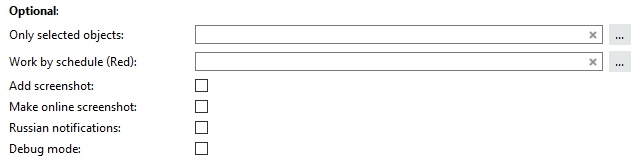
| Parameter | Possible values | Description |
|---|---|---|
| Only selected objects | Comma-separated list of objects. Optional parameter Object names must be unique and must NOT contain commas! | Specifies with which objects the script will work. If not specified, it works with all available objects. |
| Work by schedule (Red) | Имя предварительно созданного расписания. | Скрипт будет отправлять уведомления только в красной зоне расписания, если оно выбрано. |
| Add screenshot | True/False | True - adds a screenshot to the notification False - sends text message only |
| Make online screenshot | True/False | True - saves online screenshot while sending notification False - saves screenshot at the moment of event creation |
| Russian notifications | True/False | True - notifications are sent in Russian. |
| Debug mode | True/False | Debug mode (saves detailed logs) |

| Parameter | Possible values | Description |
|---|---|---|
| Play sound | True/False | True – activates sound notification |
| Sound file |
| Audio file to play. You can add your own audio file. To do this:
The file must be in wav format. |
| Pop-up | True/False | True - activates notification in lower right corner. |
| Image width, px | 100-4320 px | The width of the image in the popup window. The height changes in proportion to the original image. |
| Pop-up with button | True/False | True - activates notification in the window, which is closed by the "Ok" button. The notification will automatically closed in 60 seconds. |
| Image width, px | 100-4320 px | The width of the image in the popup window. The height changes in proportion to the original image. |
Notification are being sent by our telegram bot - @trassirbot

To send notifications via Telegram, the script must be run on the Trassir server
On the Trassir client, the script will cause an error ERROR: Server Key Error: Server key is not available
For the script to work, access to the server part of the bot is required, you can check it by following link.
| Parameter | Possible values | Description |
|---|---|---|
| Enable | True/False | True - activates sending messages via @trassribot |
| Telegram id's | Unique Telegram ID of a recipient You can specify several comma separated ids | A list of ids of notification recipients. Send /tbot command to @trassirbot. You will receive a message with your ID.
In case an incorrect ID is specified, a Chat not found error will appear.
|
Push notifications

In order to send notifications to Trassir Cloud it is required to create an incident and specifiy in Token field. Reas more about incidents.
| Parameter | Possible values | Description |
|---|---|---|
| Enable | True/False | True - activates sending notifications via Trassir Cloud |
| Token | Unique Incident Token |
|

| Parameter | Possible values | Description |
|---|---|---|
| Enable | True/False | True - activates sending messages to e-mail. |
| Email account name | E-Mail account name | Необходимо указать имя предварительно созданного аккаунта E-Mail Account name is case sensitive. In case an account name is misspelled, Can't find account error will appear. Can't find account |
| Send to emails | Recipient's email You can specify several comma separated recipients | A list of email addresses for sending notifications. In case an email address is incorrect, an E-mail is not valid error will appear.
|
| Parameter | Possible values | Описание |
|---|---|---|
| Enable | True/False | True – activates alarm output closing |
| GPIO Out | Alarm output | User login |
| Work mode |
| Alarm output work mode |
| Delay, sec | Секунд | Time period between action (for high-low/low high work mode) |

| Parameter | Possible values | Description |
|---|---|---|
| Enable | True/False | True - activates screenshot sending to FTP |
| Host | IP address | FTP server IP address |
| Port | Port | FTP connection port |
| Username | User | Username to connect to FTP |
| Password | Password | Password to connect to FTP |
| Working directory | FTP working directory | The directory to which the screenshots will be saved. If it does not exist, it will be created |
| Passive mode | True/False | True – activates FTP passive work mode |
| Check connection | True/False | True – activates FTP connection check upon the script start |
- Нет меток




